| Vi bestræber os på at have vores hjemmeside på så mange sprog som muligt, dog er siden lige nu maskinoversat ved hjælp af Google Translate. | Luk |
-
-
produkter
-
resurser
-
support
-
firma
-
-
Startside
-
Ressourcer
- Blog
- Alt Om Windows KontrolpanelAll About the Windows Control Panel
Alt Om Windows KontrolpanelAll About the Windows Control Panel
Ved Steve Horton August 19, 2013control panel, vista, windowsNo CommentsNår du konsulterer Kontrolpanel i Windows, spekulerer du sikkert bare på, hvor meget du kan opnå fra det.
Svaret?
Næsten alt. Dit kontrolpanel er mere eller mindre huben, hvorfra alle de forskellige opgaver, du kan gøre på din pc, er tilgængelige. At lære, hvor hver indtastning på kontrolpanelet leder, kan hjælpe dig meget, når du søger efter en løsning på et problem. Posterne i denne artikel er fra Windows Vista Kontrolpanel, men kontrolpanelerne i Windows XP, 7 og 8 er ens.
Nu sker det.
System og vedligeholdelse
System og vedligeholdelse præsenterer dig med en enkel vejledning til dit operativsystem, og giver dig også mulighed for at lave en sikkerhedskopi af din computer. Du kan også udføre andre opgaver, såsom opdatering af dine drivere og styring af din harddisk. Gør rutinemæssige sikkerhedskopier anbefales – en gang om måneden er en god sats – men nogle gange kan du sikkert lave en sikkerhedskopi umiddelbart inden du gør noget risikabelt, som at tilpasse din harddisk.
Sikkerhedspanel
Sikkerhedspanelet giver dig mulighed for at kontrollere Windows-opdateringer, kontrollere din computers sikkerhed og konfigurere din firewall. Kom her, hvis du bemærker problemer med din pcs operativsystem – lejlighedsvis Windows Update og chaufførcheck kan gøre meget godt.
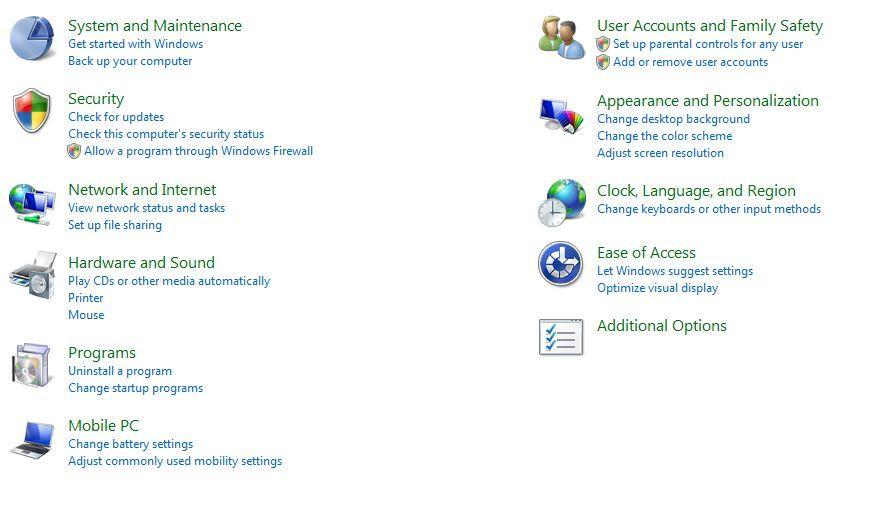
Kontrolpanel på Windows Vista.Netværk og internet
Netværk og internet giver dig mulighed for at konfigurere lokale og trådløse netværk samt Windows filharing. Kom her, hvis du vil ændre routerens adgangskode eller oprette sikkerhed / filharing for dit netværk.
Hardware og lyd
Hardware og lyd fører vejen mod at tilpasse dine tastatur- og musindstillinger, samt konfigurere dine gamepads, højttalere, hovedtelefoner, headset og andet tilbehør. Enhedshåndtering, som giver dig mulighed for at styre dine enhedsdrivere, findes også her.
programmer
Programmer giver dig mulighed for at afinstallere eller ændre nogle af dine installerede programmer samt administrere, hvilke programmer der starter, når computeren starter og administrere funktioner som Gadgets og Windows Defender.
Brugerkonti
Brugerkonti giver dig mulighed for at administrere kontiene på din computer og bestemme hvilke konti der gives administratoradgang, som har lov til at installere programmer, der har børnebeskyttelse – ting som sådan. Du kan også oprette nye konti eller ændre eksisterende, der bruger denne grænseflade, hvis du har et adgangskodeproblem eller ønsker at ændre dit profilbillede.
udseende og tilpasning
Udseende og tilpasning giver dig mulighed for at justere dine skærmindstillinger og også administrere din proceslinje, Startskærm og andre indstillinger, der hjælper dig med at navigere i dit operativsystem.
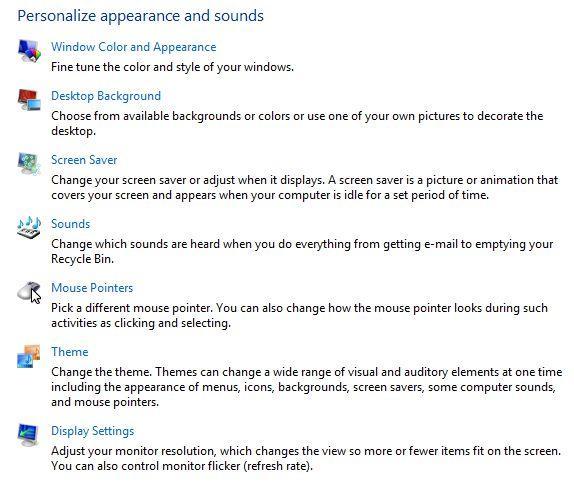
Skærmen Tilpas i Windows Vista.Ur, sprog og region
Ur, sprog og region giver dig mulighed for at styre computerens interne ur og sprog. Må ikke rod med sprog eller region, medmindre det er nødvendigt – du vil ikke ændre din computer til et sprog, du ikke forstår eller modtager opdateringer fra udlandet, ville du?
Let adgang
Endelig giver Ease of Access dig mulighed for at justere indstillingerne for tastaturer, fortællere, forstørrere og andre nyttige Windows-navigationsfunktioner.
Was this post helpful?YesNoGratis Driver Opdateringer
Opdater dine drivere på mindre end 2 minutter for at nyde bedre PC ydeevne - Gratis.
Gratis Driver Opdateringer
Opdater dine drivere på mindre end 2 minutter for at nyde bedre
PC ydeevne - Gratis.
Fandt du ikke dit svar?Stil et spørgsmål til vores fællesskab af eksperter fra hele verden og få svar på ingen tid overhovedet.most relevant nylige artikler Firma| Partnere| EULA| Juridisk bemærkning| Sælg/del ikke mine oplysninger| Administrer mine cookiesCopyright © 2026 Corel Corporation. Alle rettigheder forbeholdt Brugsbetingelser | Privatliv | CookiesFastgør det på Pinterest
-