| Vi bestrever å lokalisere nettsiden vår på så mange språk som mulig, men denne siden er for tiden oversatt med Google Translate. | Lukk |
-
-
produkter
-
ressurser
-
support
-
bedrift
-
Hvordan løse den (0xc000007b) kan ikke starte FeilHow to solve the (0xc000007b) Unable to Start Error
Av Mark Beare November 08, 2013(0xc000007b), (0xc000007b) Unable to Start Error, Unable to Start Error17 CommentsDet er ikke mulig å starte riktig feil, et applikasjonsproblem i Windows-miljøer, og det kan være et frustrerende problem. Men det betyr ikke nødvendigvis verdens ende – eller slutten av den aktuelle applikasjonen. Det kan være flere grunner til hvorfor du får en feil, når du prøver å kjøre et program, og med et par enkle feilsøkingstrinn, bør du være godt på vei til å kunne løse problemet.
Hva feilkoden betyr egentlig
Den bestemte feilkoden refererer til et ugyldig bildeformat. Men hva feilkoden vanligvis betyr er at du prøver å kjøre et program som er ment å virke med et 64-biters Windows-operativsystem, men at du bare har et 32-biters OS. Det er noen andre grunner til at dette også kan hende, spesielt hvis du vet at du har et 64-biters operativsystem, eller har vært i stand til å kjøre programmet tidligere. Her er noen feilsøkingstrinn for deg å følge.
Feilsøkingsfeil (0xc000007b) For programmer du har kjørt før
Det første du bør gjøre er å prøve å starte datamaskinen på nytt. Selv om dette virker som om det er altfor enkelt et skritt å faktisk jobbe, vil du bli overrasket over hvor mange ganger det egentlig gjør. Hvis du har startet datamaskinen på nytt og du fortsatt ikke kan laste inn programmet, kan du gå videre til neste trinn ..
Prøv å avinstallere og installere programmet på nytt. Denne løsningen fungerer spesielt godt når du har klart å kjøre programmet tidligere, men er på en eller annen måte ikke lenger i stand til å gjøre det. Det er ikke mulig å starte feilkoden, fordi et virus har ødelagt eller slettet noen av filene på datamaskinen, og har lurt det programmet til å gi deg den feilkoden for å identifisere problemet. Selvfølgelig, hvis du har et virus på datamaskinen din, må du også fikse det, eller du vil løpe inn i samme eller lignende problemer med andre applikasjoner.Slik avinstallerer du et program
Du kan avinstallere et hvilket som helst program ved å gå til Start> Kontrollpanel og deretter velge Classic View og deretter klikke på ikonet som sier Legg til / fjern programmer (i Windows XP) eller Programmer og funksjoner (i Windows 7 og 8).
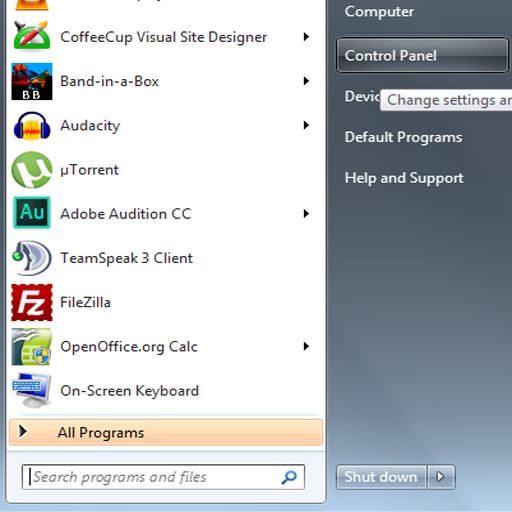
Slik kommer du til kontrollpanelet i Windows Vista eller 7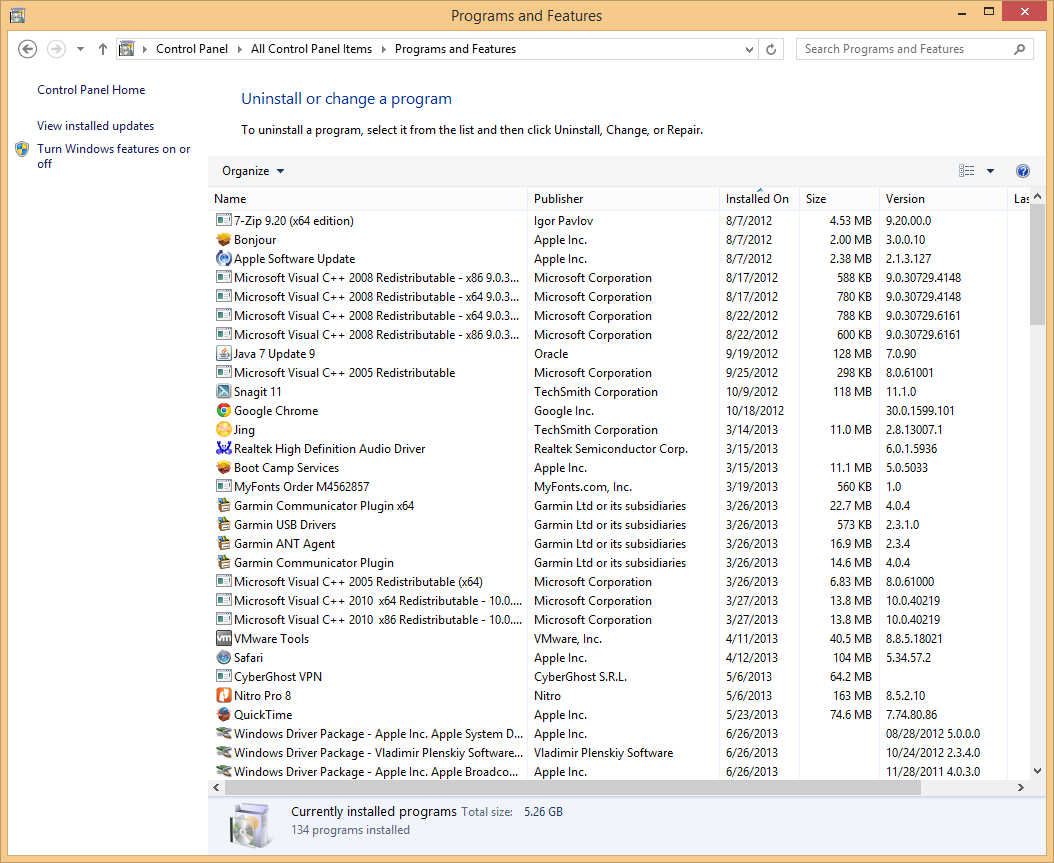
Liste over installerte programmer i Windows 8Feilsøkingsfeil (0xc000007b) For nye programmer
Det kan ikke hende at feilkoden starter riktig, etter at du har installert et nytt program. Hvis dette er tilfelle, må du sørge for at du har den riktige versjonen av programmet for Windows-miljøet, og det første du må gjøre. Noen ganger er 64 og 32-bitersversjonene av et program det samme, men for programmer som ikke er, vil du sjekke systemet for å sikre at du har en 64-bitersversjon. Du kan gjøre dette ved å gå til kontrollpanelet (ved å følge trinnene vi oppførte i forrige trinn) og åpne deretter alternativet ‘System’. En boks kommer opp og forteller deg om du har en 64 eller 32-biters versjon av Windows hvis du ser på linjen som sier “System Type”.
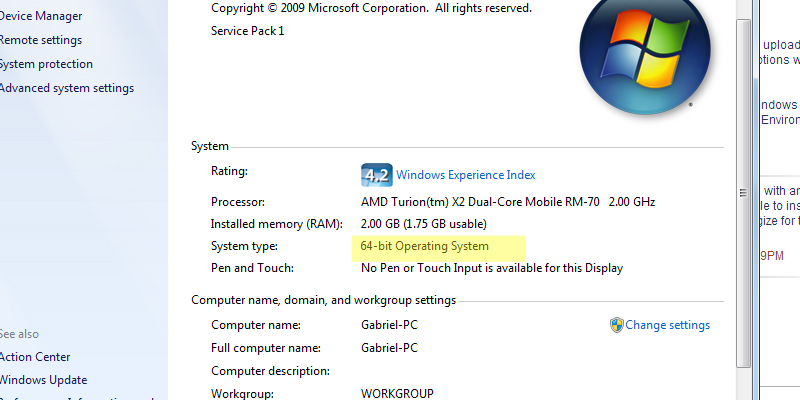
Slik forteller du om du har et 32 eller 64-biters operativsystem
Hvis det ikke løser problemet, kan installasjonen ha ødelagte filer inkludert, og du må forsøke å finne en annen kopi eller kontakte leverandøren av det aktuelle programmet for å bli informert om hva ditt neste skritt skal være.
Bruke en gjenopprettingsdisk for feilsøkingHvis du har WIndows XP, klikk START og deretter RUN og skriv CMD der markøren er. En svart blokk vil komme opp, og du kan da skrive kommandoen CHKDSK / R. Hvis du bruker WIndows 7 eller Windows 8, kan du bare skrive CMD i søkeboksen når du trykker på start. Når du har skrevet inn kommandoen CHKDSK / r og trykket inn, vil den be deg om bekreftelse. Gå videre og bekreft og start datamaskinen på nytt. Du vil sannsynligvis trenge OS eller gjenopprette disk når datamaskinen starter på nytt. Dette kan fikse at det ikke er mulig å starte riktig feil for programmet du prøvde å kjøre.
Was this post helpful?YesNoGratis Oppdatering av drivere
Oppdater driverne dine på mindre enn 2 minutter for å nyte bedre PC-ytelse - Gratis.
Gratis Oppdatering av drivere
Oppdater driverne dine på mindre enn 2 minutter for å nyte bedre
PC-ytelse - Gratis.
Fant du ikke svaret?Still et spørsmål til vårt fellesskap av eksperter fra hele verden og få svar i løpet av kort tid.most relevant siste artikler Fest det på Pinterest