-
-
products
-
resources
-
support
-
company
-
Fixing Windows Explorer Crash Errors
By Steve Horton October 10, 2013Windows 7, windows 8, windows explorer, windows vista, Windows XPNo CommentsAn unexpected Windows Explorer crash is a frustrating occurrence and can lead to the loss of unsaved work and data. Occasionally these crashes are isolated incidents with several possible causes. However, when Windows Explorer begins to crash on a regular basis, you may have a more serious issue with your PC.
Update your Security Software
An error like this can have many possible causes, therefore you may have to try a couple solutions in order to fix it. Your first step should be to update your computer’s security software. If you do not have security software installed, it is advisable to install one immediately.
The process to update your security will vary greatly depending on the software you have installed and the version of Windows you are running.
- Look at the bottom right corner of your taskbar.
- On Windows XP, click the arrow pointing to the left to load more icons.
- On Windows 7 and Windows 8, click the upward pointing arrow.
- Locate the icon for your security software and right click.
- If there is an option to update from the pop up menu, select it and run the update process.
- If there is no option, open the program and look for the the update option from within the program.
Once your your security software is updated, the first thing you should do is run a scan. As with updating, running a scan varies depending on what security software you are using. The first place to look is under the popup menu from the taskbar. If a scan option is not found here, open your program and search for the option. Often this is the easiest feature to find and will be marked with a large button or menu.
Run a System Restore
These errors often occur following a software or Windows Update. When this happens, the easiest fix is often a simple System Restore. A System Restore will roll back updates and changes, to restore your PC’s condition to an earlier point before your Windows Explorer errors began occuring.
To run a system restore in Windows XP:
- Click Start.
- Click All Programs.
- Click Accessories.
- Click System Tools.
- Click on System Restore.
- Follow the instructions and select the closest restore point possible.
- Let your PC restart and load the restore point.
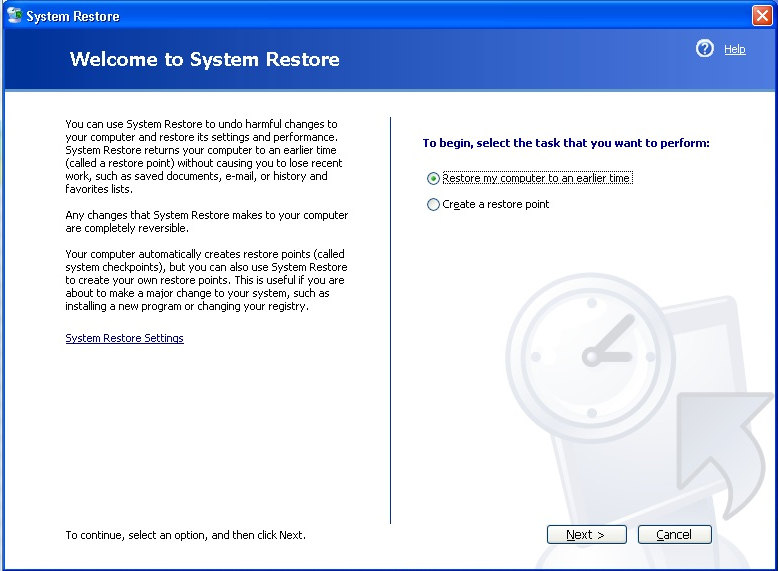
Windows XP System RestoreTo run a system restore in Windows 7:
- Open the Start Menu and type System Restore into the search box.
- Follow the instructions and select the closest restore point possible.
- Let your PC restart and load the restore point.
To run a system restore in Windows 8:
- Press the Windows Key and click Settings under the search box.
- Type Recovery into the search box.
- Click the tile that says Create a Restore Point.
- Click the option that says System Restore
- Follow the instructions and select the closest restore point possible.
- Let your PC restart and load the restore point.
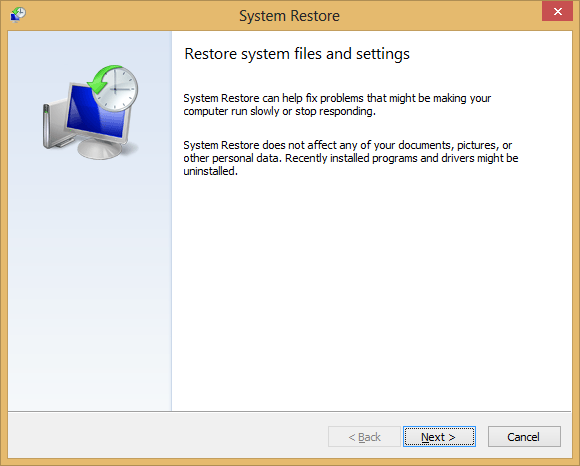
Windows 8 System RestoreWhat if These Solutions Don’t Work?
If your problem isn’t caused by malware or could not be solved by a system restore, you may have to reinstall Windows. This solution is less than ideal and will result in the loss of any files and data you have installed on your hard drive.
The process varies some depending on your version of Windows but follows the same basic pattern:
- Insert your Windows DVD or CD into your computer.
- Set your BIOS boot order to have your PC boot from your CD or DVD drive.
- Follow the onscreen instructions to reinstall your copy of Windows.
Was this post helpful?YesNoFree Driver Updates
Update your drivers in less than 2 minutes to enjoy better PC performance - Free.
Free Driver Updates
Update your drivers in less than 2 minutes to enjoy better
PC performance - Free.
Didn't find your answer?Ask a question to our community of experts from around the world and receive an answer in no time at all.most relevant recent articles Pin It on Pinterest