| Vi strävar efter att visa vår hemsida på så många språk som möjligt, dock är den här sidan för närvarande maskinöversatt med hjälp av Google Translate. | stäng |
-
-
produkter
-
resurser
-
support
-
företag
-
Hur ta reda på orsaken till din BSODHow to find out the cause of your BSOD
Genom Davide De Vellis December 20, 2013Blue Screen of Death, bsod, event viewer2 CommentsBlue Screen of Death, eller BSOD, har varit en konstant källa till frustration för Windows-användare genom åren. En BSOD uppstår när Windows stöter på ett kritiskt fel. När dessa fel uppstår stoppar Windows vad det än gör, visar en skärm med relevant felinformation och startar om systemet. Inte bara är dessa fel en irritation, men de kan leda till förlust av viktiga data och betyda ett allvarligt problem med din maskin.
Hur du tar reda på orsaken till din BSOD
BSOD är allvarliga fel och tyvärr har de också många möjliga orsaker. Vanligtvis är en BSOD of death en indikation på ett allvarligt maskinvarufel. Det kan dock också vara resultatet av en infektion med skadlig kod, felaktig drivrutin eller till och med ett programfel. Att bestämma den exakta orsaken till ditt fel kräver viss felsökning.
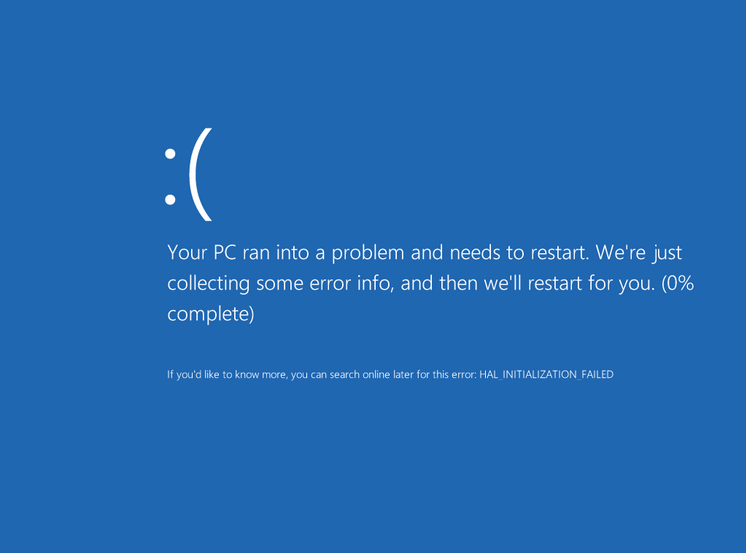
“Blue Screen of Death (BSOD) i Windows 8”Vad betyder alla dessa felmeddelanden?
Den första tror att du kommer att märka när du får en BSOD är den mängd teknisk information som presenteras för dig. Detta kan ofta verka skrämmande och för att vara ärlig förstår ännu mer avancerade Windows-användare ofta inte vad de ser. Dessa är speciella felmeddelanden som kallas “STOP-koder”. STOP-koder ger användaren den information som krävs för att undersöka felet de fick. STOP-koder berättar kanske inte hela bilden, men de ger dig en plats att börja.
Kolla in ReviverSoft Blue Screen Helper , där du kan ange stoppkoden för din BSOD, den kommer att söka i vår databas med fel och den kommer att ge dig en förklaring av felet och den rekommenderade lösningen.Se vad Windows vet
Förutom STOP-koder ger windows också värdefull felsökningsinformation i Event Viewer . Event Viewer är tillgängligt i alla versioner av Windows från XP till Windows 10. Processen för åtkomst till Event Viewer skiljer sig dock beroende på din version.
För att komma åt Event Viewer i Windows XP:
- Klicka på Start-knappen .
- Klicka på Kontrollpanelen .
- Klicka på Prestanda och underhåll .
- Klicka på Administrationsverktyg .
- Klicka på Datorhantering .
- Hitta Event Viewer och klicka på den.
För att komma åt Event Viewer i Windows Vista och Windows 7:
- Klicka på Start-knappen .
- Klicka på Kontrollpanelen .
- Klicka på System och säkerhet .
- Klicka på Administrationsverktyg .
- Klicka på Event Viewer .
För att komma åt Event Viewer i Windows 8 och Windows 10:
- Tryck på Windows-tangenten .
- Skriv “Visa händelser”.
- Tryck på Enter .
När du väl har öppnat Event Viewer är processen för att ta reda på vad windows vet om din BSOD densamma i alla versioner av Windows. Att göra detta:
- Välj Windows-loggar till vänster i fönstret.
- Du kommer att se ett antal underkategorier. Om du väljer någon av dessa kategorier visas en serie händelseloggar i mitten av skärmen.
- Eventuella BSOD-fel listas som ”Fel”.
- Dubbelklicka på eventuella fel för att undersöka.
Här kommer du att få all relevant information angående dina fel. Ofta visar detta helt enkelt STOP-koden som rapporterats av felet. Andra fel eller varningar kan dock ge ledtrådar till din BSOD: s orsak. Kom ihåg att du kan använda ReviverSoft Blue Screen Helper för att söka efter information om dessa fel och leta efter någon hänvisning till orsaken, eller söka i ReviverSoft-bloggen . Stora sökmotorer som Google och Bing är också en bra resurs för felsökning.
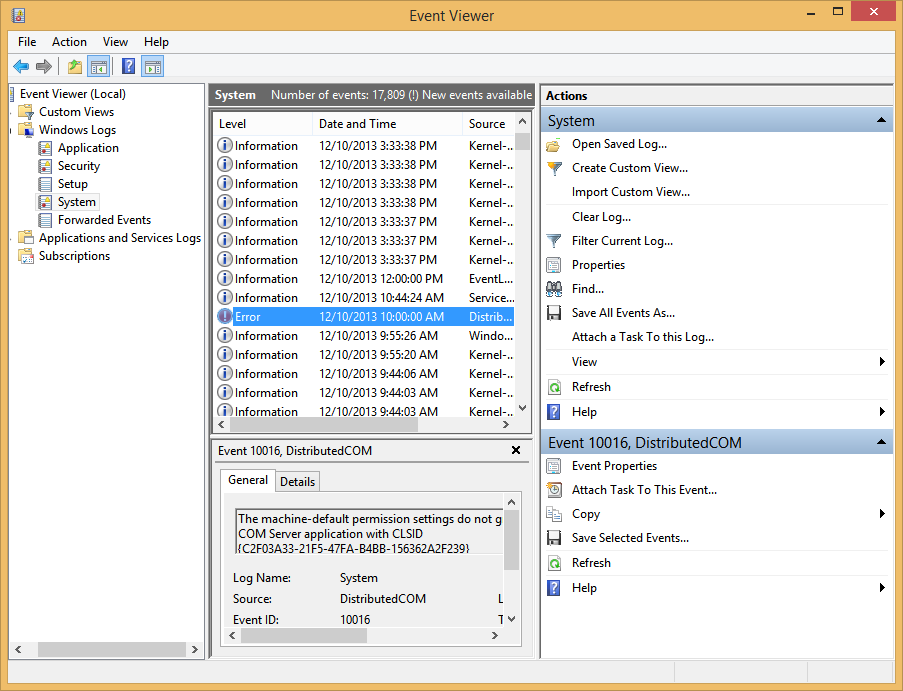
“Event Viewer för att titta på fel och andra objekt som har uppstått i ditt system”Avgör om maskinvaran är fel
Även om det är sant att en BSOD om dödsfallet har många möjliga orsaker, är maskinvaruproblem den vanligaste. Som sådan är det ofta en bra idé att börja felsöka här. Har du gjort några ändringar i din hårdvara nyligen? Om så är fallet, försök installera om alla relevanta drivrutiner. Du kan alltid köra Driver Reviver för att identifiera saknade eller felaktiga drivrutiner åt dig. Det som är bra är att om några BSOD-fel sammanfaller med tillägg av hårdvara är det mycket troligt att den här hårdvaran är skyldig.
Om du inte har gjort några ändringar av hårdvaran kan du uppleva ett problem med åldrande eller felaktig hårdvara. Två av de vanligaste maskinvaruorsakerna till en BSOD är felaktigt minne och överhettning. Systemet kan testas för felaktigt minne genom att följa anvisningarna i vår Memory Test artikeln. Om ditt system överhettas bör du vidta åtgärder för att åtgärda problemet omedelbart. En överhettad dator kan förstöra ditt systems hårdvara och förvandla ett relativt enkelt problem till ett dyrt. Det finns några enkla sätt att avgöra om din dator överhettas.
Har din dator …
- Köra onormalt hett?
- Är fansen onormalt högljudda?
- Är ventilationen blockerad eller full av damm?
Om något av detta är sant kan du få ett allvarligt överhettningsproblem. Börja med att rengöra dammet ur fläkten och se till att ventilationen är fri från hinder. Många bärbara datorer har underlåtit att äta för mycket när ventilationsöppningarna blockerades under sena kvällar Netflix i sängen. Du kan också kolla in vår artikel om överhettning för potentiella lösningar.
Skannar efter skadlig programvara
Om du inte kan hitta en maskinvaruorsak för dina fel, är det tillrådligt att genomföra en skadlig kod. Använd ett ansedd antiprogram eller antivirusprogram och skanna din dator efter skadlig programvara eller virus. Dessa typer av program består av skadlig kod för att utnyttja eller skada din dator. Detta kan ofta leda till en BSOD, bland många andra allvarliga komplikationer. Du kan läsa vår artikel om den bästa anti-skadliga programvaran för att välja en gratis lösning som hjälper dig med din skanning om du inte redan har en installerad.
Was this post helpful?YesNoFri Uppdateringar av drivrutiner
Uppdatera dina drivrutiner på mindre än 2 minuter för att njuta bättre PC-prestanda - Fri.
Fri Uppdateringar av drivrutiner
Uppdatera dina drivrutiner på mindre än 2 minuter för att njuta bättre
PC-prestanda - Fri.
Hittade du inte svaret?Ställ en fråga till vår community av experter från hela världen och få svar på ingen tid alls.most relevant senaste artiklar Copyright © 2026 Corel Corporation. Alla rättigheter förbehållna. Användarvillkor | Integritet | CookiesFäst det på Pinterest