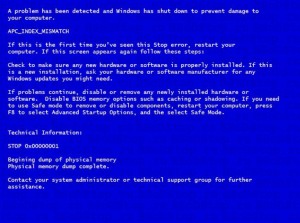| Vi strävar efter att visa vår hemsida på så många språk som möjligt, dock är den här sidan för närvarande maskinöversatt med hjälp av Google Translate. | stäng |
-
-
produkter
-
resurser
-
support
-
företag
-
En guide till APC INDEX MISMATCH Blåskärm felA Guide to the APC INDEX MISMATCH Blue Screen of Death Error
Genom Mark Beare mars 15, 2014Blue Screen of Death, bsod3 CommentsFelmeddelandet “APC INDEX MISMATCH” BSOD (Blue Screen of Death) visas på skärmen under initialiseringsprocessen för Windows när det finns en felaktig tråd mellan APC (Asynchronous Procedure Calls) -indexet och en enhetsdrivrutin som körs i kärnläget för systemet. Det utlöses av händelser som inkluderar felaktig avstängning av datorn, ofullständig installation eller avinstallation av ett program, återhämtning från en virusattack och korruption av systemminnet som resulterar i radering av poster i Windows-systemfilerna. De korrupta filerna orsakar felaktigt länkad information som ger BSOD-felet.
I vissa fall beror detta BSOD-fel på hög RAM (Random Access Memory) som överstiger funktionerna för Basic Input / Output System (BIOS) och moderkortet.
Detta BSOD-fel är också känt som “APC_INDEX_MISMATCH” och “Windows STOP 0x00000001”. Det kan uppstå under systeminitialisering, övergång till viloläge och när en CD eller DVD sätts in i CD- eller DVD-ROM-enheten. meddelandet meddelar användaren att avstängningen är nödvändig för att förhindra skador på systemet och kan visas som:
För att åtgärda “APC INDEX MISMATCH” BSOD-felet kan du återställa Windows till en tidigare tidpunkt. Den här processen kan ta bort nyligen installerade drivrutiner och program som kan ha orsakat BSOD-felet, men påverkar inte de personliga filer som sparats i datorn. För att göra detta klickar du på Start-knappen och kontrollerar gradvis menyalternativen Alla Program, Tillbehör, Systemverktyg och sedan på Systemåterställning. Markera alternativet “Återställ datorn till en tidigare tid” från menyn, klicka på Nästa på prompten och välj den senaste systemåterställningspunkten från den presenterade listan när den presenteras med alternativet “Klicka på en återställningspunkt”. Klicka på Nästa i de efterföljande bekräftelsesfönstren och starta om datorn när restaureringen är klar.
För att förhindra återkommande av detta BSOD-fel, se till att alla Windows-systemuppdateringar har installerats. Kontrollera även den installerade drivrutinen för hårdvaruenheter, som drivrutiner för chipsets och videoenheter, för att säkerställa att de senaste versionerna har installerats. Du kan göra det genom att kolla på de officiella nedladdningswebbsidorna för dessa enheter.
Vänligen lämna några kommentarer eller frågor nedan i kommentarfältet eller fråga oss på ReviverSoft Answers .
Was this post helpful?YesNoFri Uppdateringar av drivrutiner
Uppdatera dina drivrutiner på mindre än 2 minuter för att njuta bättre PC-prestanda - Fri.
Fri Uppdateringar av drivrutiner
Uppdatera dina drivrutiner på mindre än 2 minuter för att njuta bättre
PC-prestanda - Fri.
Hittade du inte svaret?Ställ en fråga till vår community av experter från hela världen och få svar på ingen tid alls.most relevant senaste artiklar Copyright © 2026 Corel Corporation. Alla rättigheter förbehållna. Användarvillkor | Integritet | CookiesFäst det på Pinterest